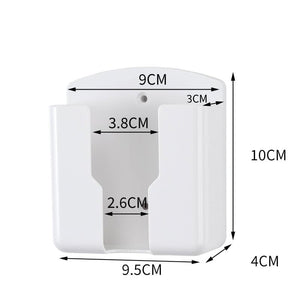You have no items in your shopping cart.
Features of SONIQ QT1D Tv Remote Control
- Brand NEW SONIQ Remote Control (QT166, QT155, QT155S) QT1D – NO SETUP NEEDED Genuine
- Replace lost or damaged remote control
- Guarantee Post shipment within 24 hours upon receiving payment
Compatible Soniq TV Models
This remote replaces all SONIQ Smart TV remotes (QT166, QT155, QT155S). It takes batteries and does not require charging. It does not require an RF dongle or to be paired with TV. While a keyboard is not available on QT1D, a virtual keyboard can be displayed on the screen to enter the necessary characters. For example, the blank field to enter a password to connect to the internet by Wi-Fi can be selected using the directional arrows. The OK button surrounded by these arrows can then be pressed to display the virtual keyboard. From there on, the necessary characters are selected accordingly.
It also works with these below models
E24Z15B E23Z13A-AU E23Z15A-AU E24Z15B-AU E32V15B-AU E32V15D-AU E32V16B-AU E32V17A-AU E32V17B-AU E32W13A-AU E32W13B-AU E32W13D-AU E40V14A-AU E40V14B-AU E40V16A-AU E40W13A-AU E40W13C-AU E42V14A-AU E43V15B-AU E43V15C-AU E43V15D-AU E48W13A-AU L32V12B-AU E24HZ17B-AU E32HV18A-AU E42FV16A-AU E48FH16A-AU E55FV16A-AU S55UV16A-AU S55UV16B-AU S65UX16A-AU E24Z15B-AU REV.A E43V15C-AU REV.B E32HV18A-AU REV.A
E24Z15B E24Z15B-AU E23Z13A-AU E23Z15A-AU E32W13D-AU E32V15B-AU E32V15D-AU E32V16B-AU E32V17A-AU E32V17B-AU E32W13A-AU E32W13B-AU E40V14A-AU E40V14B-AU E40V16A-AU E40W13A-AU E40W13C-AU E42V14A-AU E43V15B-AU E43V15D-AU E48W13A-AU L32V12B-AU E24HZ17B-AU E24Z15B-AU REV.A E43V15C-AU E32HV18A E42FV16A E48FH16A E43V15C E55FV16A S55UV16A S55UV16B S65UX16A E32HV18A REV.B E40W13D-AU E32HV18A-AU E42FV16A-AU E48FH16A-AU E55FV16A-AU S55UV16A-AU S55UV16B-AU S65UX16A-AU E16Z11A-AU E16Z11B-AU E22Z11A-AU E22Z11B-AU E22Z11C-AU E23Z11B-AU E32Z10A-NZ E40Z10A-NZ E32Z10A-AU E42Z10B-AU E42Z10A-AU L32V10A-AU L32V11B-AU L32V11C-AU L32V10A-NZ L42V11A-AU L42V11C-AU
No Home Button
To make your TV display in full screen using the Soniq QT1D remote, follow these steps:
- Turn on the TV: Ensure your TV is on and you are on the correct input source.
-
Access the Menu:
- Press the Menu button on your QT1D remote. This will bring up the TV's main menu.
-
Navigate to Picture Settings:
- Use the arrow buttons (up, down, left, right) to navigate to the Picture settings.
- Press the OK or Enter button to select it.
-
Adjust Aspect Ratio or Picture Size:
- Look for options such as Aspect Ratio, Picture Size, or Screen Format.
- Use the arrow buttons to navigate to the desired setting and press OK or Enter.
-
Select Full Screen:
- In the aspect ratio or picture size menu, select an option like 16:9, Full, Zoom, or Wide to make the picture fit the entire screen.
- Press OK or Enter to confirm your selection.
-
Exit the Menu:
- Press the Menu or Exit button to exit the menu and return to your full-screen display.
If you cannot find the full-screen option, you can also try the following quick method:
-
Aspect Ratio Button:
- Some Soniq remotes have a dedicated Aspect Ratio button or Zoom button. Look for a button labeled Aspect, Zoom, Wide, or similar.
- Press this button repeatedly to cycle through different screen formats until you find the full-screen option.
If these steps do not work, refer to your TV’s user manual for specific instructions related to your Soniq TV model.