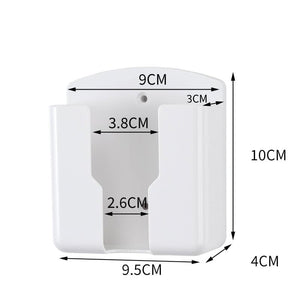You have no items in your shopping cart.
Features of SONIQ QT1D Tv Remote Control
- Replacement Model:QT1D QT166 QT155 QT155S
- Brand: Generic
- Condition: Brand new
- No programming or setup required, easy and simple to operate.
- Perfect replacement for lost or broken remote control.
Compatible Soniq TV Models
L47V12A-AL 51E12A E55S12A E48W73A-AU E48W13A-AU E40W13C-AU S55V14B-AU S55V16A-AU QSL322T QSL322TV2 QSL323CT1 QSL402XTV2 QSL422XT QSL460XTV2 QT185 GAR1 QSL322T QSL322TV2 QSL323CT1 QSL402XTV2 QSL422XT QSL460XTV2 QT166, QT155, QT155S
S55UV16A-AU E24Z15B E23Z13A-AU E23Z15A-AU E24Z15B-AU E32V15B-AU E32V15D-AU E32V16B-AU E32V17A-AU E32V17B-AU E32W13A-AU E32W13B-AU E32W13D-AU E40V14A-AU E40V14B-AU E40V16A-AU E40W13A-AU E40W13C-AU E42V14A-AU E43V15B-AU E43V15C-AU E43V15D-AU E48W13A-AU L32V12B-AU E24HZ17B-AU E32HV18A-AU E42FV16A-AU E48FH16A-AU E55FV16A-AU S55UV16A-AU S55UV16B-AU S65UX16A-AU E24Z15B-AU REV.A E43V15C-AU REV.B E32HV18A-AU REV.A
Please note, QT107 is NOT supported.
No Home Button
To make your TV display in full screen using the Soniq QT1D remote, follow these steps:
- Turn on the TV: Ensure your TV is on and you are on the correct input source.
-
Access the Menu:
- Press the Menu button on your QT1D remote. This will bring up the TV's main menu.
-
Navigate to Picture Settings:
- Use the arrow buttons (up, down, left, right) to navigate to the Picture settings.
- Press the OK or Enter button to select it.
-
Adjust Aspect Ratio or Picture Size:
- Look for options such as Aspect Ratio, Picture Size, or Screen Format.
- Use the arrow buttons to navigate to the desired setting and press OK or Enter.
-
Select Full Screen:
- In the aspect ratio or picture size menu, select an option like 16:9, Full, Zoom, or Wide to make the picture fit the entire screen.
- Press OK or Enter to confirm your selection.
-
Exit the Menu:
- Press the Menu or Exit button to exit the menu and return to your full-screen display.
If you cannot find the full-screen option, you can also try the following quick method:
-
Aspect Ratio Button:
- Some Soniq remotes have a dedicated Aspect Ratio button or Zoom button. Look for a button labeled Aspect, Zoom, Wide, or similar.
- Press this button repeatedly to cycle through different screen formats until you find the full-screen option.
If these steps do not work, refer to your TV’s user manual for specific instructions related to your Soniq TV model.
Note: If your model number is not listed above or your original remote is different from this remote, please email us to confirm suitability.